User Guide
mDevInf - Mobile Device Information |
||
User Guide |
Comparison Tab
| << Relationships Tab | Editor Tab >> |
This tab allows you to set up a table of devices (in columns) against capabilities (in rows).
Initially, the table is empty, except for the default capabilities of brand_name and model_name. These capabilities are fairly fundamental to the identification of devices and so are always included by default.
When you have selected your capabilities and devices, remember to save the selections. If major changes are made to the internal data (eg. editing a device or changing the selected patch files), this table will be cleared back down to the default state, so you will need to re-load your set-up.

Initial comparison table
As described earlier (in Device tab and Relationships tab), to add devices to the comparison table, you simply need to select the Compare device option from the appropriate pop-up menu. Adding a few devices results in the following table:

Devices added
Once again, a pop-up menu is used to provide the features for the tab (NOTE: This pop-up is accessed on the table below the selected devices. A different pop-up is used on the capabilities column):
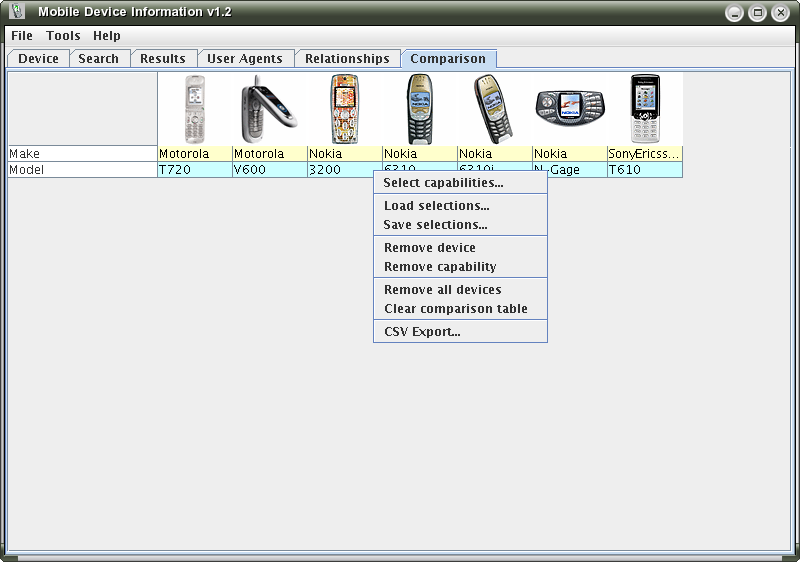
Comparison tab pop-up
The pop-up menu provides facilities to:
- add capabilities to the table (Select capabilities..., described below),
- load and save the contents of the comparison table (Load selections... and Save selections...),
- to remove individual devices or capabilities when they are highlighted (Remove device and Remove capabilitiy,
- to remove all devices from the table, but leaving the capabilities list intact (Remove all devices),
- to clear the whole table of devices and capabilites, except the default capabilities (Clear comparison table), and
- to export the textual elements of the table as a Comma Separated Values format file (CSV Export...).
To add more capabilities to the table, the first option on the pop-up menu (Select capabilities...) should be used. This will open a dialog containing all the capabilities, with check boxes to select them:
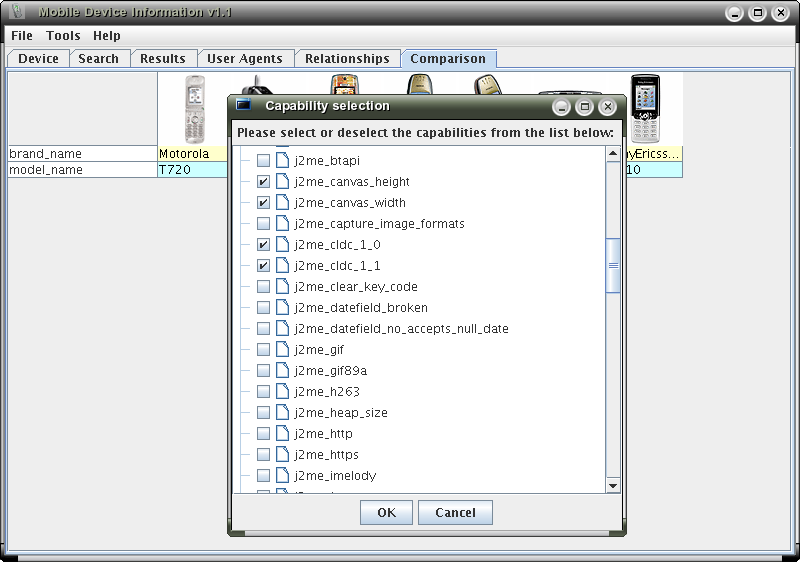
Adding capabilities
When your selections are made, the table will appear as follows (clicking on a cell highlights the capability and the device):
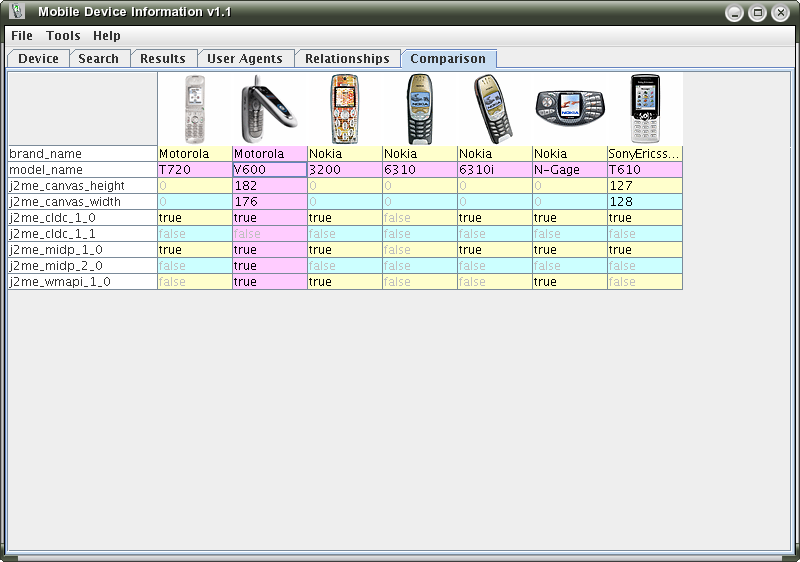
Capabilities added
The capabilities displayed in the left column are taken from the WURFL data file. The standard way of naming capabilities in the WURFL file is to use all lower case letters and underscores between words. mDevInf provides a way to provide more user friendly names. The pop-up available on the capabilities column allows you to rename a capability with a name of up to 30 characters. For any capabilities renamed in this way, the alternative name is displayed in the capability name column. Providing an empty name as the alternative will revert to the original WURFL name.
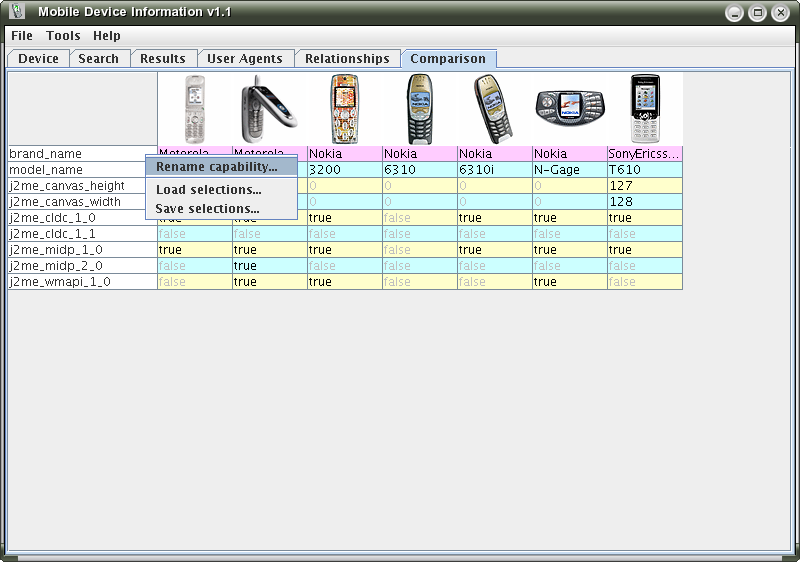
Renaming a capability

Renaming brand_name to Make

Capabilities renamed
You may change the order of the devices in the comparison table by simply dragging and dropping the device images. This will move the entire column. In the above examples, the Nokia 6310 (which is not Java Enabled) could be moved to the end of the table as shown below:

6310 device moved
The devices and capabilities selected in the table can be saved and loaded using the pop-up menu options Save selections... and Load selections... respectively. Unlike the WURFL and patch files (that mDevInf reads automatically at startup), no restrictions are applied to the naming of the file, nor it's save location.
If you have re-arranged the ordering of the devices using the drag-and-drop facility, the devices are stored in the displayed order.
To remove a device or capability from the table, select the appropriate item (ensure it is highlighted) and the select either Remove device or Remove capability from the pop-up menu.
Finally, the Clear comparison table option removes all devices and capabilities, re-initialising the table with the original brand_name and model_name capabilities.
| << Relationships Tab | Editor Tab >> |

