User Guide
mDevInf - Mobile Device Information |
||
User Guide |
Device Tab
| << Menus | Search Tab >> |
This tab allows you to choose a specific device using the Make and Model drop-down menus.
When you select a make1, the Model drop-down is updated to include only the models that apply to that make of device.
When you select a device, the device is added to the top of the Recent drop-down menu, allowing you to choose a recently selected device more conveniently.
Until a Make and Model (or Recent device) are chosen, the capability fields remain blank.
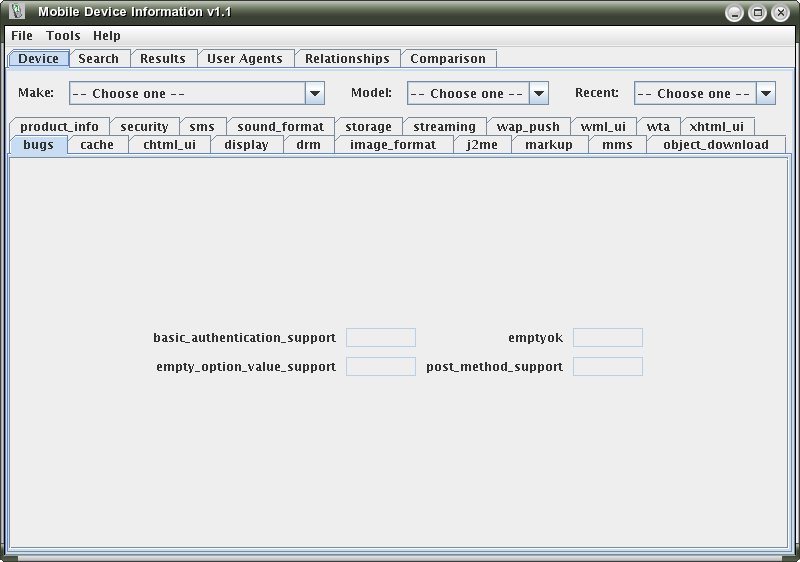
The Initial Device Tab
Every capability on every tab has a tooltip associated with it to describe the capability (this has replaced the earlier implementation which used a separate button to display the information in a dialog). eg. hovering the cursor over "basic_authentication_support" displays:
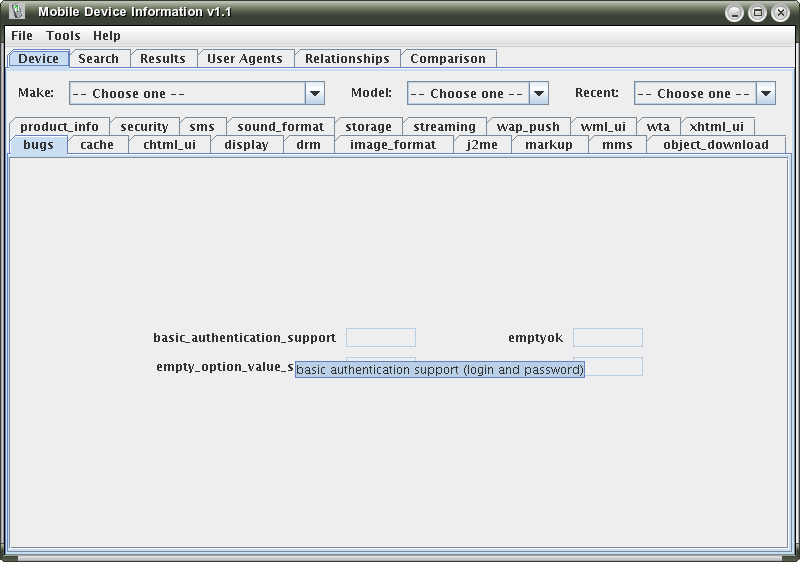
Tooltip description
When you have chosen a make, the Model drop-down menu is re-populated with the models that are relevant to that make.
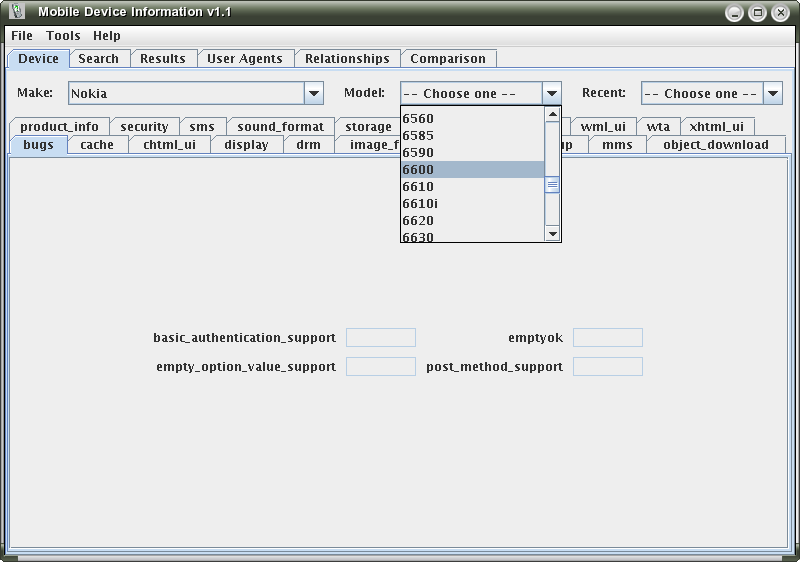
Selecting a model
When you have chosen a model the capability information for that model is displayed (as shown below):
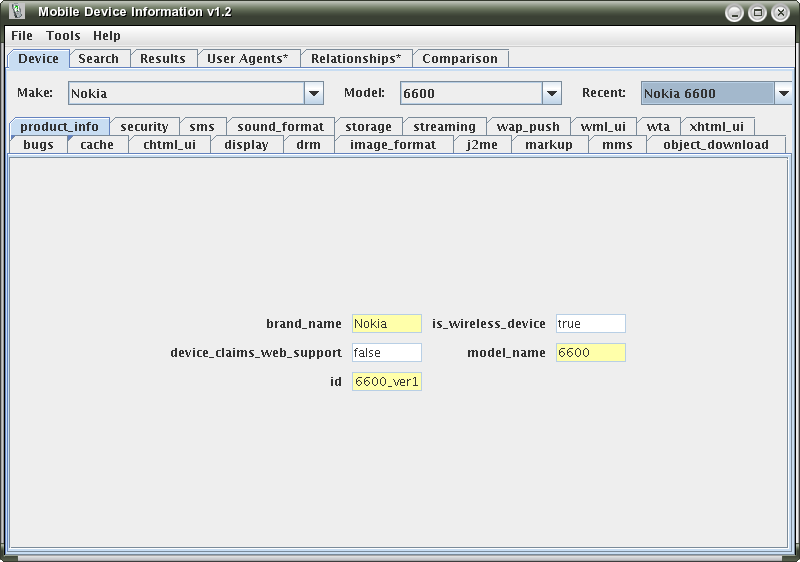
Device tab after a Make and Model have been chosen
The capability fields are colour coded as follows:
- Pale yellow fields show capabilities that have been overridden in the main WURFL file (a device's brand_name and model_name should almost always be overridden)
- Pale green fields show capabilities that have been created or overridden in a patch file
- White fields show capabilities that use the generic default setting (ie. they have not been specifically defined for a device)
All the other tabs (bugs, cache, security, etc.) have also been populated with information about the selected device.
Also, the device User Agent string has been placed in search field of the User Agents tab and the device has been identified and selected in the Relationships tab hierarchy. Both of these actions are indicated by the asterisk (*) that is shown on the respective tabs.
In the following example the image_format information is being shown for the same device.
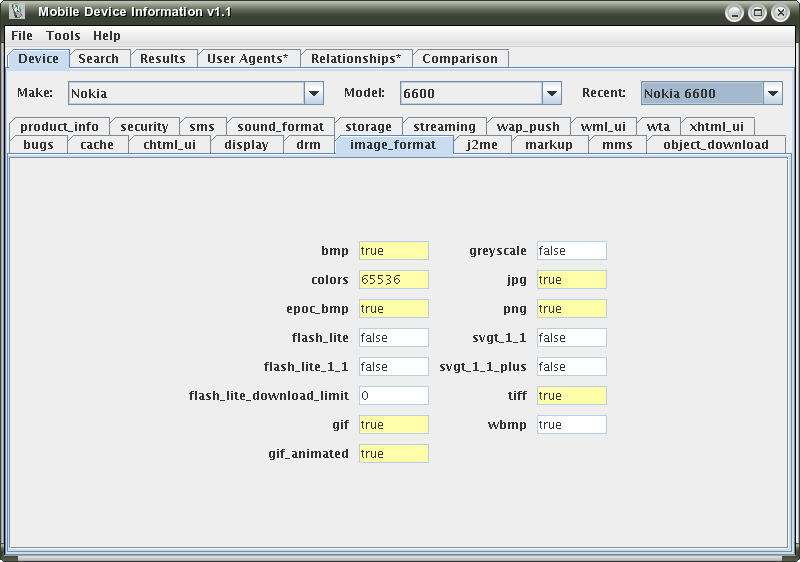
Device image format information
A pop-up menu is available on the capability area. This menu provides the following options:
- Edit device - Opens the Editor tab to allow editing of the device information.
- Compare device - Adds the currently displayed device to the Comparison tab.
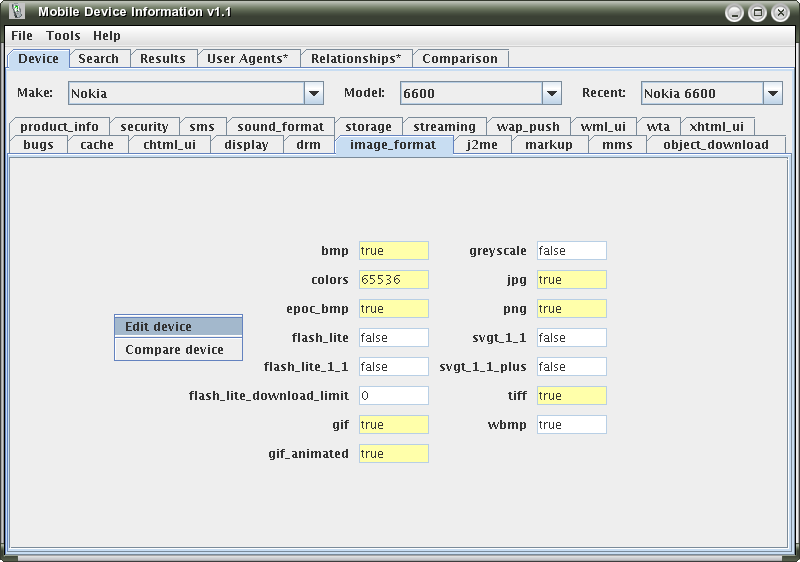
Device tab pop-up menu
1 The term Make as used in the mDevInf tool refers to the brand_name information from the WURFL XML file and may not necessarily represent an actual device manufacturer.
| << Menus | Search Tab >> |

