User Guide
mDevInf - Mobile Device Information |
||
User Guide |
Relationships Tab
| << User Agents Tab | Comparison Tab >> |
This tab provides a graphical view of the WURFL information showing the hierarchical relationship of all the devices in the WURFL file. Initially, only the devices immediately inheriting from the root device (generic) are displayed. All the other branches are collapsed to minimise the amount of display space. You can expand and collapse branches just as you would with a graphical file browser.
To ensure that the WURFL file is as small as possible, each device only defines capabilities that are specific to itself. Other capabilities are inherited from fallback devices, the root of which is the generic device.
For example, Nokia devices inherit from "nokia_generic". This device (which isn't real and so is shown in pale grey) defines the brand_name capability as Nokia. All devices down the tree from this point inherit that capability. If you right-click on nokia_generic (the second branch off the generic device) and select "Show overridden capabilities", you'll see that it defines a few other capabilities too. On the hierarchy tree, any device ending with a + has overridden at least one capability.
As mentioned above, a large volume of data is required to describe all the devices. At the moment (wurfl_2_0.zip) contains 7164 devices, of which 1028 are actual physical devices. Each of these has references to 444 capabilities.

Initial relationships view
For actual devices, the device make and model is displayed. For fallback devices, the WURFL device ID is displayed.
When a device has been selected from one of the other tabs, the corresponding device is located in the hierarchy and displayed.
The whole hierarchy can be expanded or collapsed from the corresponding pop-up menu options.
 |
is used to indicate the root of the data | |
| and blue text is used to indicate an actual device | ||
| and green text is used to indicate an actual device that has been created or updated by a patch file | ||
| and light gray text is used to indicate a fallback device | ||
| and dark green text is used to indicate a fallback device that has been created or updated by a patch file |
Devices shown in the hierarchy with a "+" appended indicate that they override capabilities. You can view the overridden capabilites by right-clicking on the device and selecting the Show overridden capabilities menu item.
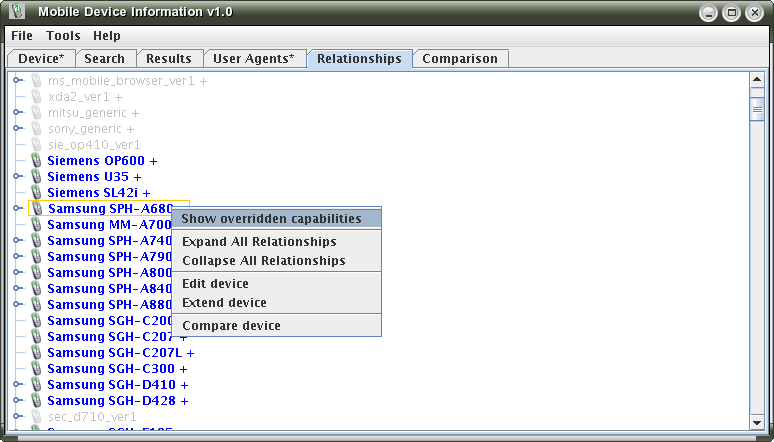
Hierarchy popup menu
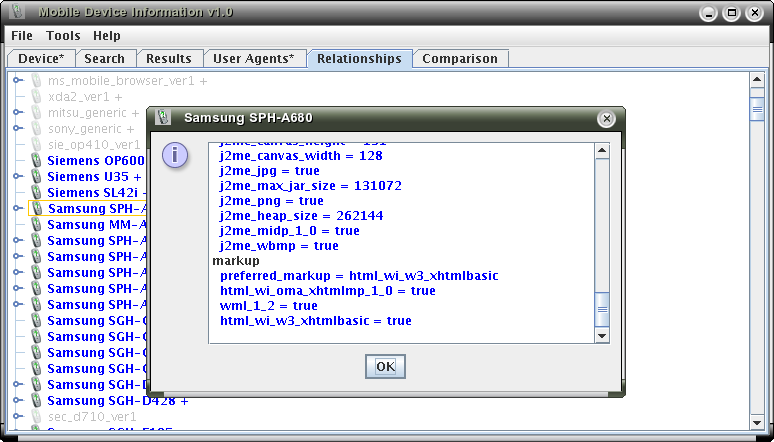
Overridden capabilities information
The position of a particular device in the hierarchy is identified whenever a device is selected (on the Device, Results or User Agent tabs. Selecting a Nokia 6600 on the Device tab, then returning to the Relationships tab shows the following:
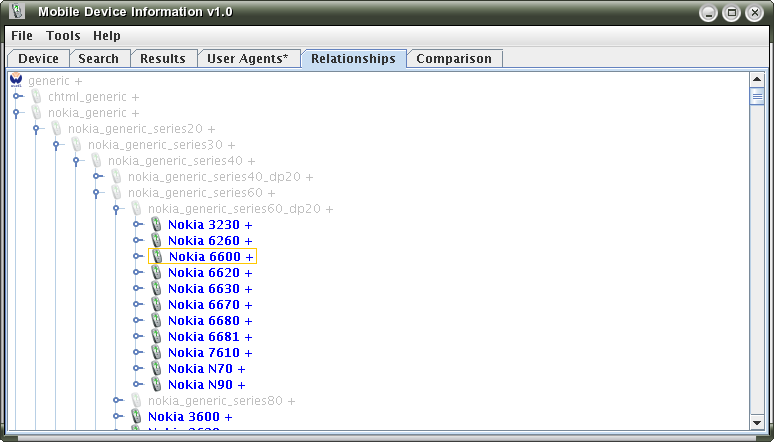
Position of Nokia 6600
In addition to viewing the overridden capabilites of devices in the hierarchy, right-clicking also allows you to amend the information. For the locally running application (not the Web Start version), there are further options available on the pop-up menu:
- Edit device - Allows you to edit the capabilities for the selected device.
- Extend device - Creates a new device, with the current device as it's parent. All capabilities are inherited from the parent, but can then be overridden.
Selecting Edit device will create a new Editor Tab containing the current device capabilities.
Selecting Extend device will pop up the New device dialog (described in the next section). When valid information has been entered, a new Editor Tab containing the new device capabilities will be created.
The final item on the pop-up menu is Compare device. This adds the currently selected device to the Comparison tab.
| << User Agents Tab | Comparison Tab >> |

