User Guide
mDevInf - Mobile Device Information |
||
User Guide |
Search Tab
| << Device Tab | Results Tab >> |
The Search tab allows you to set up criteria for a search to be performed against the WURFL database.
Criteria may be selected on multiple tabs.
At the bottom of the tab, there are extra facilities that may be used to modify the way in which the search is performed.
First is the facility to select how the criteria are logically combined. The default is that All criteria that you specify must be met (logical 'AND'), but the alternative is that Any of the criteria must be met (logically 'OR').
Secondly, the Ignore default values check box will ensure that the search only includes values that have been overridden. This is useful where you are searching for a minimum value (eg. a screen width less than 100 pixels), but you don't want to include any results where the values have not been specifically defined).
If you want to include items that use (or probably use) a default value (eg. j2me_midp_1_0 = false), then you should ensure that this box is not checked.
When a search has been performed, it can be added (via the Results tab) to the saved search list that appears to the right of the Search button.
This tab follows the same layout as the Device tab, but includes comparator drop-down menus and the value fields (which are not editable on the Device tab) have been replaced with either text boxes (for numeric and alphanumeric values) or true/false drop-downs for boolean values. Comparator drop-downs contain either n/a1, <, <=, =, >= and > for numeric values (shown below):2

Comparator selection for numerics (all options)
or n/a and = for alphanumeric and true/false fields (shown below):
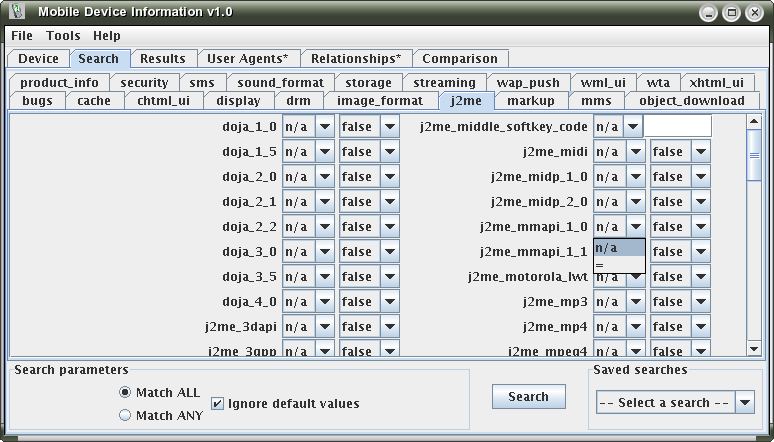
Comparator selection for true/false (n/a and = only)
Initally, all search options for all capabilities are set to n/a, meaning that the capability will not be included as part of the search criteria. To include one or more of the capabilities, you need to select the appropriate comparator and provide a corresponding value.
The simplest search of all would be to press the Search button without setting any criteria. This will result in a match for every device in the database. This equates to "match anything" and will result in a match for every device in the database. This result is not affected by the criteria combination setting (AND or OR).
The following steps explain how to put together a more complex set of criteria, specifically answering the question:
"How many Nokia phones are MIDP-2.0 compliant and can show at least 65536 colours?"
First, we need to specify that the make we are searching for is Nokia. This capability can be found on the product_info tab. The next screen shot shows how this should look:
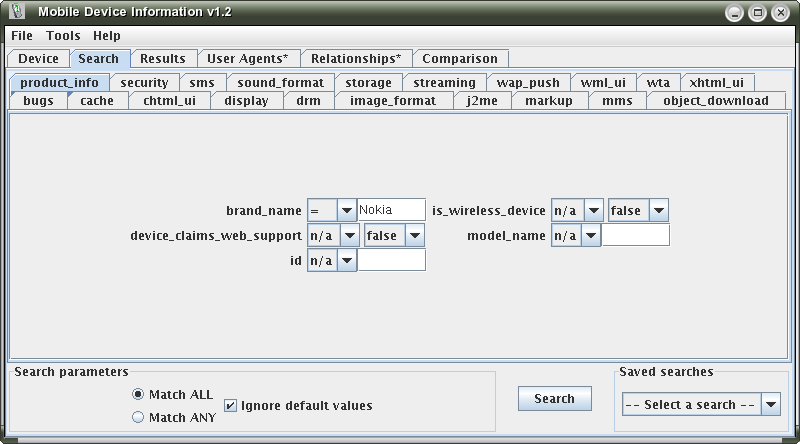
Setting the brand_name so that only Nokia devices are matched
Next, we need to set up the J2ME parameters that are relevant to the question. On the next screen shot, you can see that two items on the j2me tab have been selected for the search.
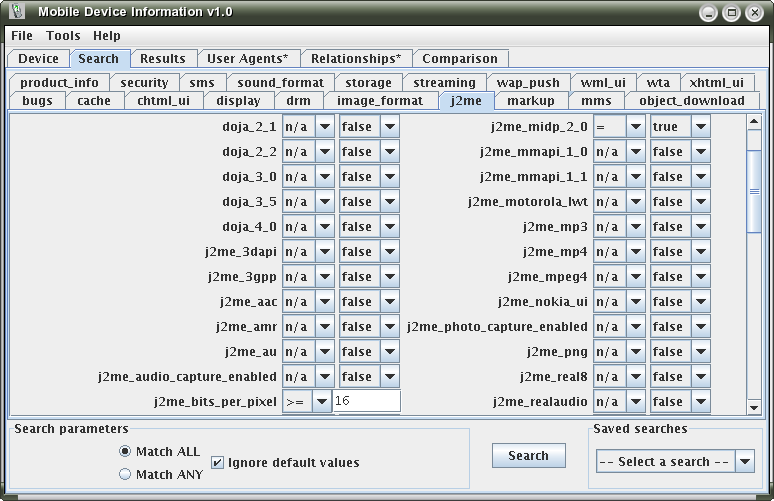
Selecting MIDP-2.0 true and colour depth of at least 16 bits per pixel
For this test, we will need to leave the criteria combination setting to "Match ALL".
As an example, a search called "MIDP-1.0 Nokias" has previously been saved. This searches for all devices where: MIDP-1.0 = true, MIDP-2.0 = false and includes default values (since the default values for these capabilities is false):
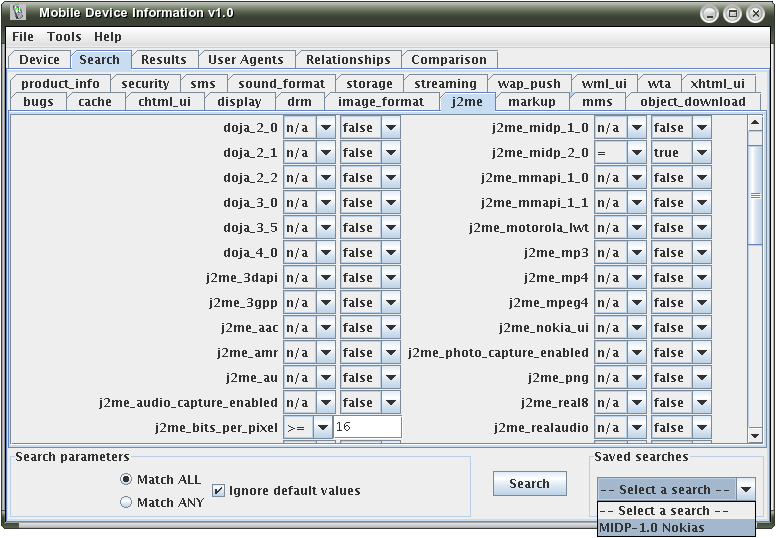
Showing saved search
When this search is selected, the search criteria on all tabs are updated:
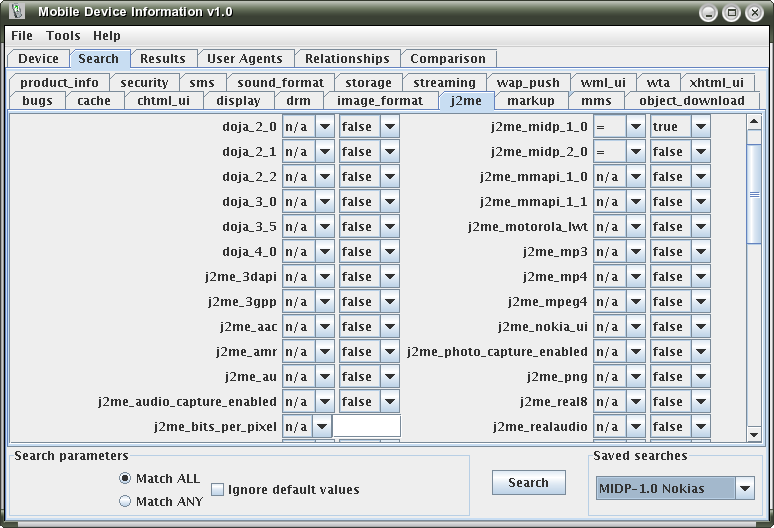
Saved search selected
A pop-up menu is available on the Search tab, providing the following features:
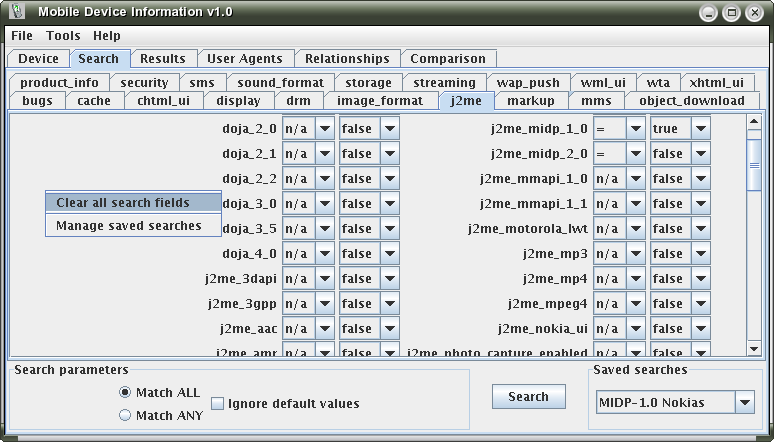
Search tab pop-up
Clear all search fields sets all criteria on all tabs to a default comparator of N/A (not included in the search) and default value of false or blank text as appropriate. It also sets the default values of Match ALL and Ignore default values.
Manage saved searches brings up a dialog containing the list of currently saved searches, with check boxes to allow you to select the searches to be deleted:
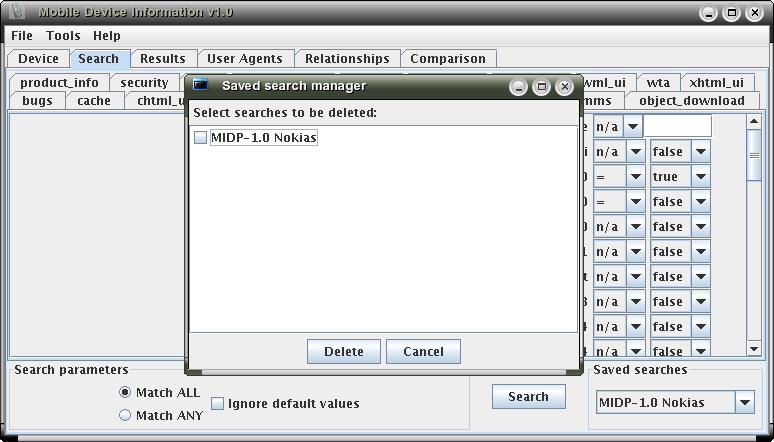
Saved search management
1 n/a means not applicable. Criteria set to n/a will not be included in the search, even if the corresponding value is set.
2 If you enter a value (or select "true" in the drop-down) before selecting the comparator, the comparator drop-down will automatically be set to "=". This is to ensure that your value not missed out of the search by accident. Also, if you set a comparator to "n/a", the value field will be reset to it's default state (empty or "false").
| << Device Tab | Results Tab >> |

